How to Use Libby to Listen to Audiobooks for FREE
Take that, Jeff Bezos
It still boggles my mind when I am talking to someone about audiobooks and they mention Audible. I have never, once in my life, paid to listen to an audiobook. Every audiobook I’ve ever enjoyed I’ve listened to through apps through my local library.
“BUT CHELSEY,” you might be saying. “Even though I haven’t read your extremely long post yet, this seems complicated. Also, I’ve heard that if you listen on one of the library apps, there might be a super long wait time. If I have an Audible membership, I won’t have to wait.”
Let’s do some math. Merely to get access to the Audible Plus catalog, without any extra credits, is $7.95/month.
To get 1 credit a month plus that access, you’re paying $14.95/month. Two credits is $22.95/month. Even if you buy the yearly membership, which gives you 24 credits and access to the Plus catalog, you’re paying $229.50 a year to listen to audiobooks, which is $229.50 more than the amount I have paid for listening to audiobooks, ever.
If you would like to save at least $229.50, keep reading.
There are two main apps through libraries: Libby and Hoopla. I’m going to talk about Libby today, but I’ll cover Hoopla another time.
The first step to using Libby is to have a library card. I really hope you have a library card, but if you don’t, it’s usually very easy to get one. If you’re in Georgia, you can get a library card here. If you’re in another state, simply search “<state name> library card.” Some states are subdivided into counties or regions. Most states have at least one library where you can get a free library card if you’re a resident of that state.
Now that you have your library card number, you can sign up for Libby! You can do that online by desktop or through the Libby Android app or the Libby iOS app.
The next step is to find your library.
If you’re in Georgia, you’ll want to find “Georgia Download Destination.”
Now enter your library card number. It might ask you if you have a Kindle, and you can select the appropriate option (we’ll talk about eBooks another time).
Now you’re ready to start listening to audiobooks!
I did the previous steps on my laptop, but you can also do them within the app. Going forward, all the screenshots are from my phone.
I’m going to break the Libby app down into the different skills you need to know, and then I’m going to explain how to combine all your newfound skills to make the most out of Libby and never pay for another audiobook again.
Above is what the app looks like when you open it on your phone. The opening page is always the “Library” tab. “Search” is exactly what it sounds like. “Menu” lets you add new cards or libraries and change various settings. “Shelf” is where you can see all the books you have checked out or on hold. And “tags” — I’ll explain more later — is a way to categorize books on Libby.
Now—on to the skills.
Skill #1: How to Borrow a Book
While I think the app is pretty intuitive, we’re going to start with the basics: how to borrow a book.
If you select a book or search for a book from the main page, you’ll see a list with the option to “Borrow.”
When you select “Borrow,” you’ll see the options below.
Note that different libraries allow you to keep a book for different lengths of time. Our library in South Carolina let you keep a book for 21 days; in Georgia, it’s 14 days. This also tells me that my library lets me check out 10 books (audiobooks and eBooks combined) at a time, and I can place 10 books on hold at a time.
Skill #2 How to Download a Book to Your Device
Once you have borrowed the book, you can choose to keep it in the cloud or download it to your device.
The cloud/arrow icon on the top book tells me I haven’t downloaded it; the colored rectangle with the check tells me I have downloaded it to my device. This screen also tells me how many days I have left on each loan.
Unless you keep your phone in airplane mode all the time, if you download the book to your device, it will automatically be removed from your phone once the checkout period ends.
If all the stars align, this is all you need to know—you found a book you wanted, and you checked it out. But this app is more akin to a library than a bookstore, so other people might have checked out a book before you, and now you have to wait.
Skill #3: How to Place a Hold
You may find that a book doesn’t have the “Borrow” option next to it and says instead “Place Hold.”
If you select that, you’ll see the following screen. Note that I have two different library cards, so the app shows me where the wait is shortest. You can see at the bottom that there is only 1 copy and 34 people are ahead of me in line. Each person can have it for 2 weeks, so it could be up to a year before I get it.
Libby has a nice feature within your holds section where it shows you about how many weeks you can expect to wait. You can also see how many copies of the book the library has as well as what place in line you are. Sometimes when a book is very popular, the library will eventually buy some extra copies, and you’ll get a big bump up in line (this is the kind of dopamine hit I get excited about at age 39).
Skill #4: How to Cancel a Hold
If you decide you don’t want to keep a book on hold, it’s considerate to go ahead and cancel it so other people in line can move up a spot. Simply select “Manage hold” and choose to cancel the hold.
Skill #5: How to Tag a Book
I love tagging because sometimes I’m not ready for a book or I’ve maxed out my holds and I don’t want to forget about the book. Creating tags lets you make custom categories for books that you can easily refer to later.
Here are all of my tags. (Ignore the typos because I’m not taking any more screenshots.) I have one for fiction, one for nonfiction, a check to tag that I’ve already finished it, and a research tag. You can access your tags with the “Tags” tab at the bottom of your screen. And you can create as many tags as you want!
Skill #6: How to Search for Books and Use Filters
Whenever I hear about a book that sounds interesting, I look it up on Libby using the “Search” tab at the bottom.
You can also search by author and narrator, which I like to do when I find a really good narrator.
If you just select the author or narrator after scrolling down on a book’s detail page, you can see everything that person has done that is available on Libby.
But sometimes I just want to browse what’s new. Remember the opening screen of the app?
You can click on any of those little buttons at the top — newest, popular, random, available now — and it will pop up a whole list of books. Let’s try “newest.”
Then you can apply some filters to narrow the list down. I always select “audiobooks” at the top. Then select the three lines to the left and you can apply more filters, like genre. If you want to only see books where you don’t have to wait, select the “available now” filter.
Skill #7: How to Use Libby’s Curated Lists
Each library comes up with curated lists on the main screen that you can browse through in addition to those little buttons at the top of the main screen. For example, my library has a section for recently added audiobooks. You can select this list and then filter by “available now” and see which newly added audiobooks are ready for you to listen to.
Sometimes there are themed lists or lists by age. At the end of last year, there were different lists of books that had recently won awards. These can be fun to browse.
OK, now you’ve hopefully at least got one book checked out. We will now be combining all our skills to become SUPER LIBBY USERS.
Skill #8: How to Delay a Hold
This is the most important skill you need in order to use Libby to the fullest. You have the option to delay a hold when you have already placed a book on hold and it becomes available.
You can see here that I placed a hold on Martyr! on January 17 and now, on March 20, it’s available. Just because it’s available doesn’t mean that it’s automatically checked out, though. Once you get this notification, you have (I think) three days to decide if you want to actually check out the book, cancel the hold, or delay the hold. That’s the option that says “Deliver Later.”
If you select “Deliver Later,” you will see the following screen. The little slider can be adjusted up and down to different numbers of days. If I set it to deliver after 20 days, then the person after me in line will get the option to check out the book. I will still stay at the top of the line. For as long as I have delayed the hold, in this case 20 days, if another copy of the book becomes available, it will go to the person behind me in line. Once the deadline of April 9 comes, I will still be at the top of the line and will get offered the next available copy, whenever it comes available. It might not be on April 9. It will be whenever the next copy gets returned, either because someone else canceled or delayed a hold, or someone returned their copy.
Here’s why I think delaying a hold is the secret to making the most of Libby: if you follow the steps below, you can listen to all the books you want to while also never being without something to read.
There are approximately four gagillion audiobooks (I researched this) out there in the world. If that one you really want to listen to isn’t available, I feel certain you can find something else enjoyable in the meantime. Here’s how:
Max out your holds. Look through the new releases, your favorite genres, whatever you’re interested in and if anything catches your eye, put it on hold.
When you run out of holds but are still finding books that look interesting, use the tags. I basically divide mine between fiction and nonfiction, but you can make any kind of tag you want.
Now, pretend you’ve just finished an audiobook. None of your holds are ready yet. Go to one of your tags, whichever sparks your fancy. Filter the list by “available now.” Read one of these. (Right now, I have 20 audiobooks on my “fiction list.” Three of them are available now. On my “nonfiction” tag, over 20 books are available.)
While you’re listening to this new audiobook, let’s say one of your holds that you’re been waiting on becomes available. You still have 10 hours left in your audiobook and you’re afraid you won’t be able to listen to both books before the second one has to go back. Choose “Deliver Later,” and delay your hold by 3-4 days.
Ideally, you’ll get offered that second book when you’re closer to the end of your first audiobook, and then you can go ahead and borrow it and have it on deck. If the second book isn’t ready yet, then go back to step 3 and literally do this for the rest of your life. If the second book is ready, borrow it, and then go find another book to place on hold to take its place.
By following these steps, you can eventually read all the books you want to while simultaneously never being without something to read.
You can keep your Audible subscription—no judgment here. But I hope you’ll at least try taking advantage of this FREE (did I mention FREE) app through your local library.
As a final attempt at persuasion—Libby shows how many books you’ve checked out in your lifetime, and since 2017 I have checked out 968 titles. I haven’t actually read or listened to all of them, because sometimes a book doesn’t do it for me and I return it almost immediately. But let’s just say I’ve actually read half of them and also round down to 400. Four hundred books times $14.95 per Audible credit is $5,980. Even if I had only used the monthly credit and listened to all the other books through the Audible Plus catalog, that’s still 12 books a year over 9 years, meaning I’d have paid at least $1,600. I’ll take free, thank you very much!


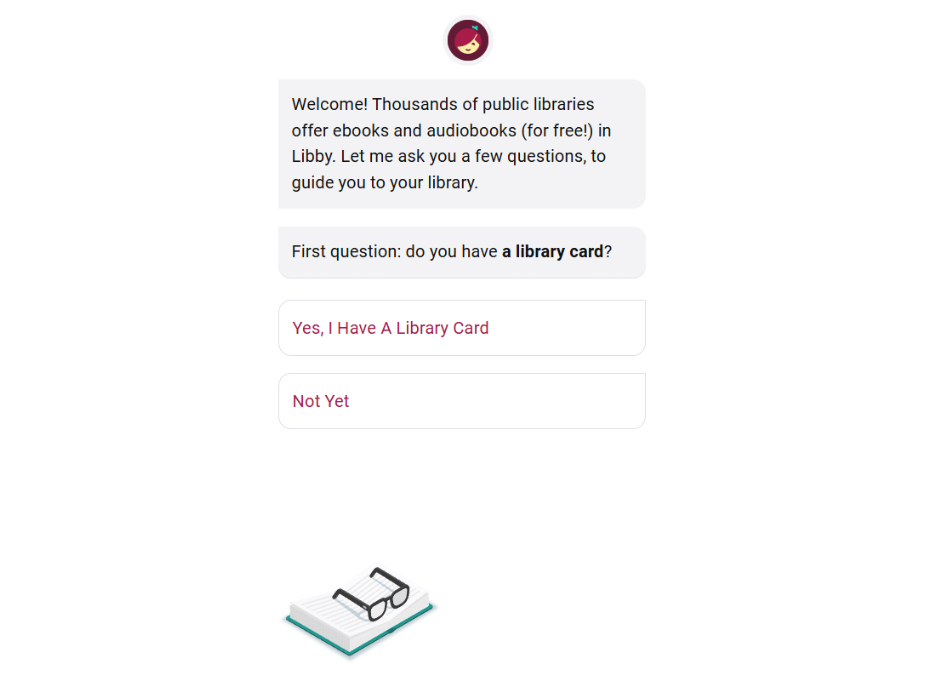


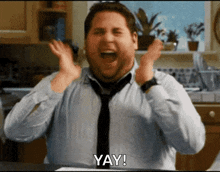


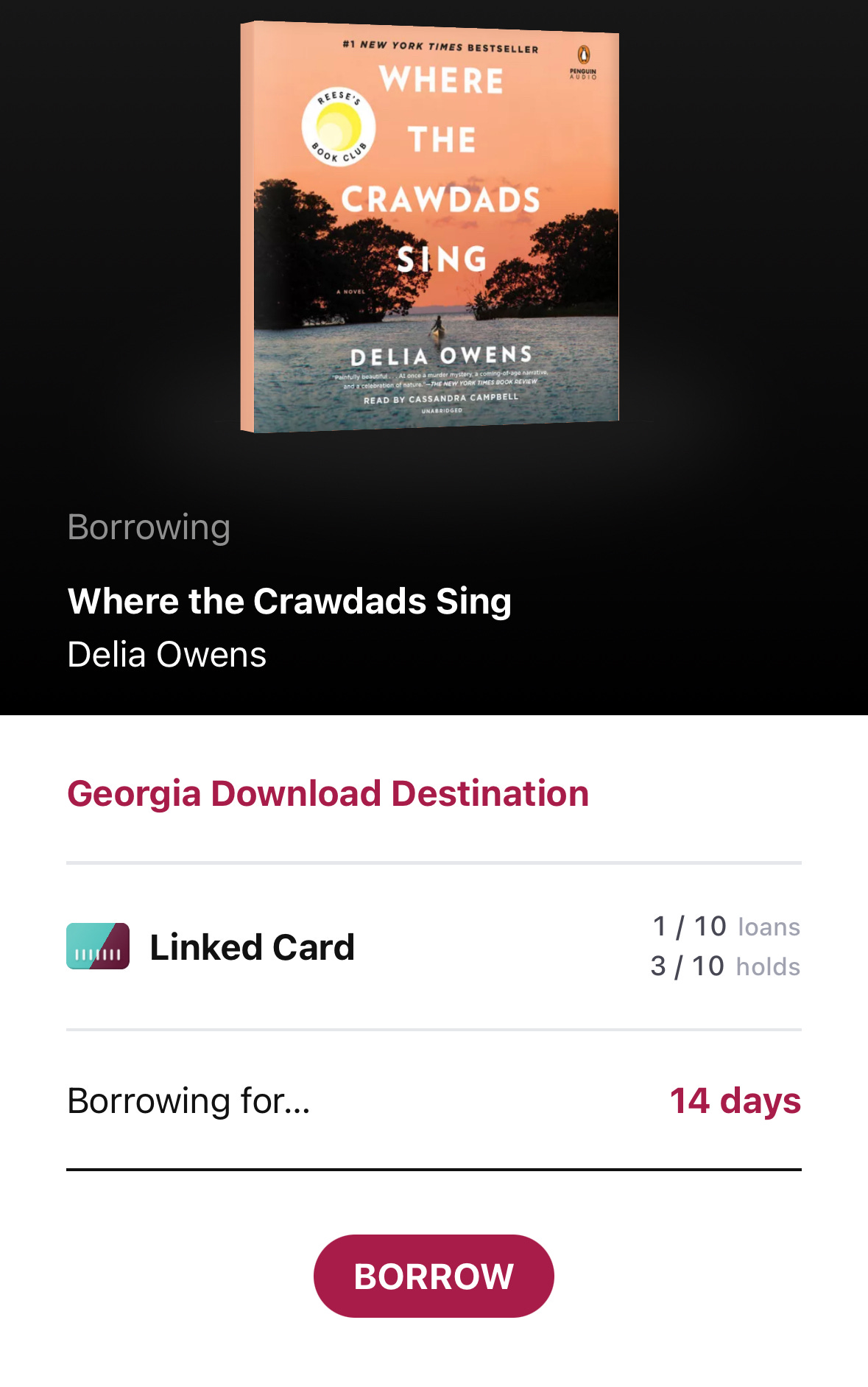



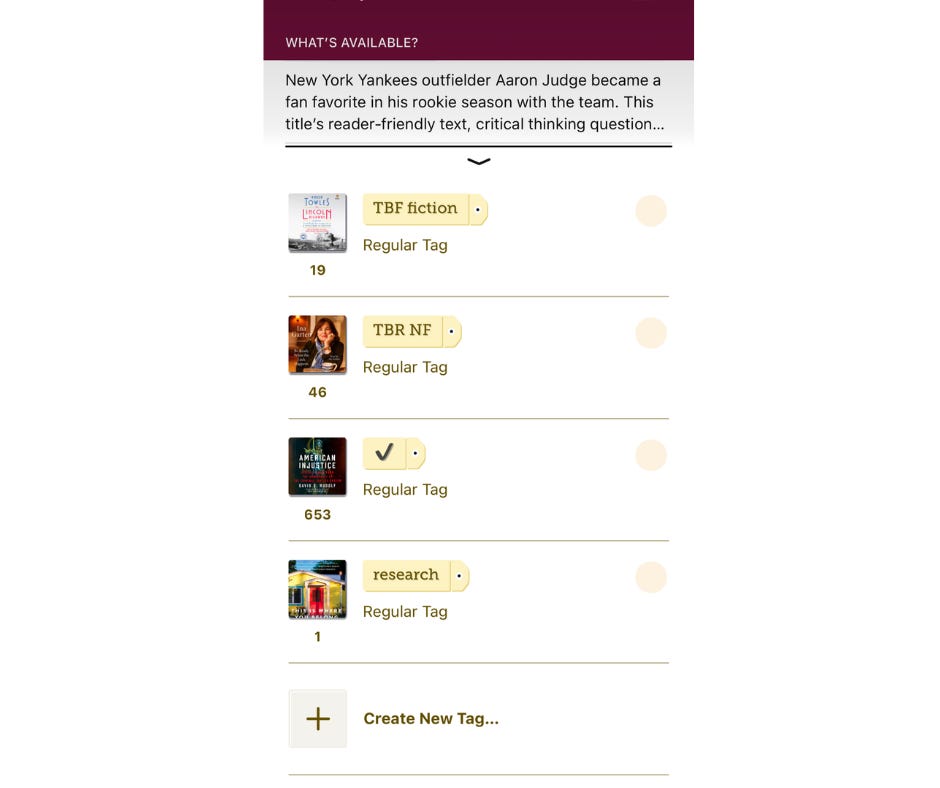
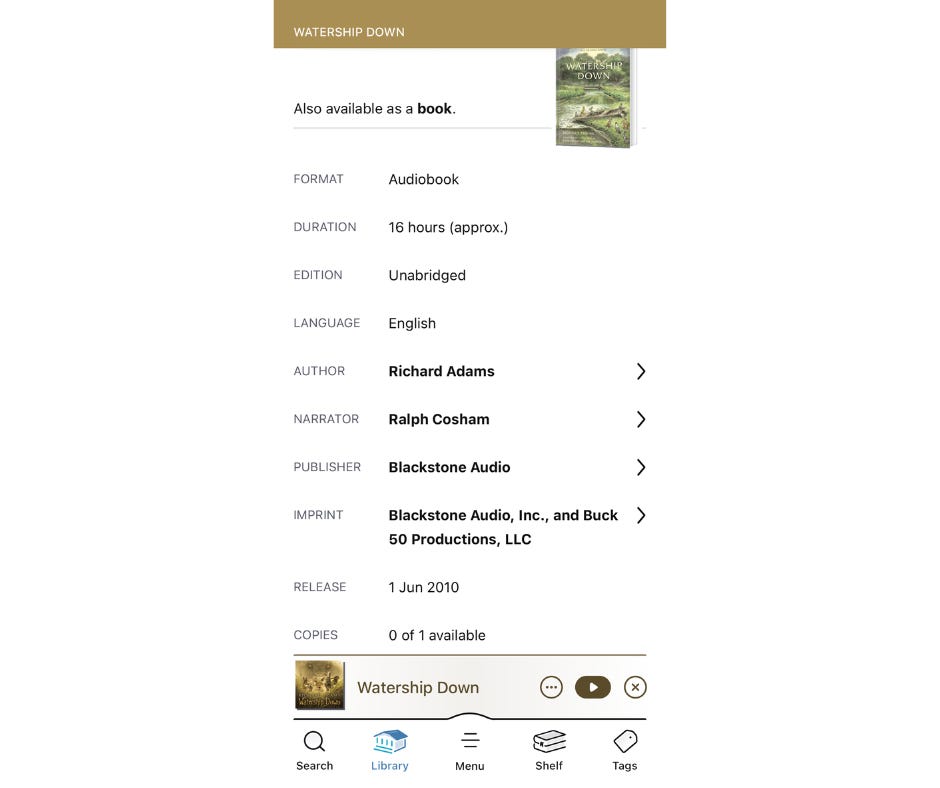





You may also be able to have multiple library cards! We live in a larger city and have access to our city library system, but also have access to our neighboring county’s digital library.